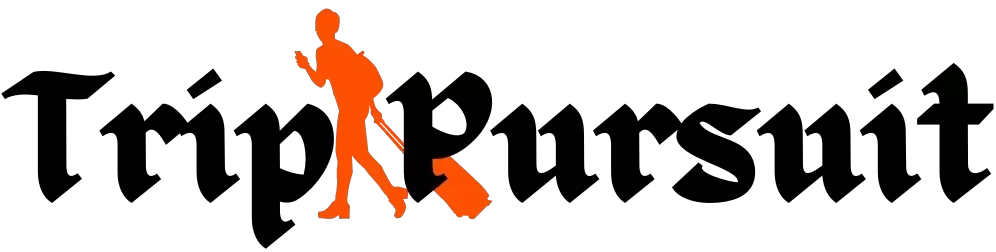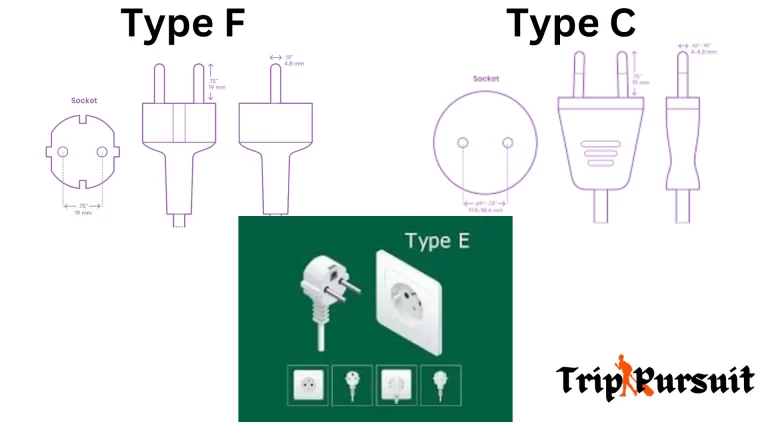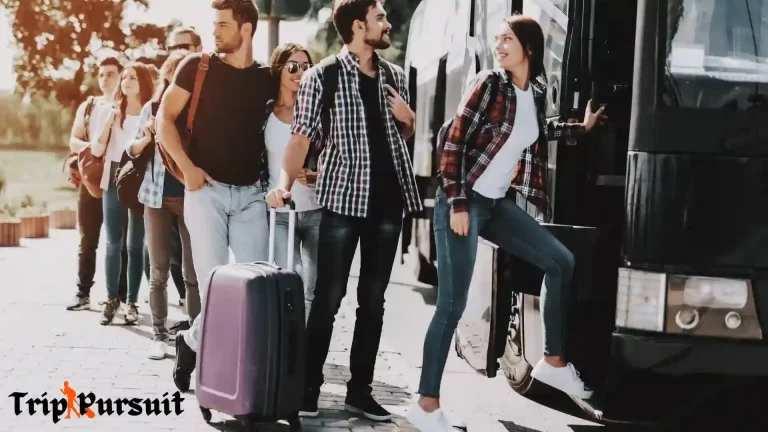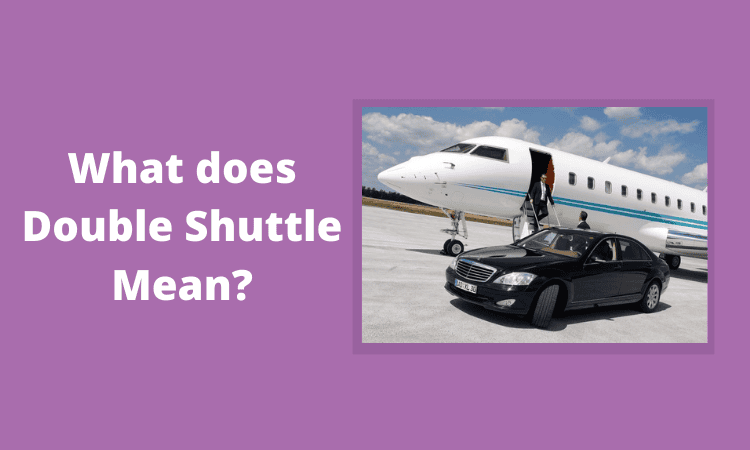MSC Web Check-In Not Working: Issues with Fixes!
So, why is the MSC web check-in not working properly?
Technical problem with the website can cause the MSC check-in issue. Trying to check in too early or too late can also end up giving a similar response. Clearing cache and cookies, using a different web browser, and checking your internet connection can help fix common issues. Remember to use the correct identity documents and complete check-in within the designated time frame.
Common Reasons for MSC Web Check-In Issues
Before diving into solutions, let’s understand why you might be facing problems:
- Browser Compatibility: Some browsers don’t play nice with MSC’s website.
- Cache and Cookies: Old data stored in your browser can mess things up.
- System or Server Errors: Sometimes, it’s not you—it’s them. The MSC server might be down.
- Incomplete Forms: Missing mandatory fields can prevent you from moving forward.
- Mobile App Glitches: The MSC app isn’t immune to bugs, unfortunately.

However, you can book your dining options for MSC Divina or Meraviglia by using the MSC web check-in procedure.
Bonus: MSC DIvinia vs Meraviglia – Which is better
Technical Glitches
Technical difficulties with the website can disrupt the web check-in process. This can manifest as error messages, redirects, or the website not functioning properly.
These glitches can hinder the smooth completion of web check-in.
High Traffic
During peak times or when there is a surge in website traffic, the web check-in process may encounter delays or difficulties.
The increased load on the website can affect its performance and responsiveness, leading to issues with the check-in process.
Cache and Cookies
Clearing the cache and cookies stored in your browser can help resolve web check-in problems.
Over time, stored data can accumulate and interfere with the proper functioning of the website. Clearing these files can refresh the website and potentially eliminate any conflicts causing check-in issues.
Fixing MSC Web Check-In Issues: Step-by-Step Solutions
1. Browser-Specific Fixes
If you’re trying to complete your check-in on a browser, follow these steps:
For Google Chrome:
- Open Chrome.
- Click on the three dots in the top-right corner.
- Navigate to Settings > Privacy and Security > Clear Browsing Data.
- Check Cookies and Other Site Data and Cached Images and Files, then hit Clear Data.
- Restart the browser and try accessing the MSC check-in page again.
For Safari (Mac):
- Open Safari.
- Go to Safari > Preferences in the top menu.
- Select Privacy and click Manage Website Data.
- Remove all data related to MSC’s site.
- Relaunch Safari and attempt your check-in.
For Microsoft Edge:
- Click the three dots in the top-right corner.
- Go to Settings > Privacy, Search, and Services > Clear Browsing Data.
- Clear cache and cookies, then restart Edge.
Use Incognito or Private Browsing Mode
Sometimes, extensions or cookies interfere with website functionality. Incognito mode bypasses these issues.
How to use Incognito Mode:
- Chrome: Press
Ctrl + Shift + N(Windows) orCommand + Shift + N(Mac). - Safari: Go to File > New Private Window.
- Edge: Press
Ctrl + Shift + Nor go to Settings > New InPrivate Window.
Troubleshooting on Mobile Devices
If you’re using your phone, the process is a bit different:
iPhone/iPad:
- Go to Settings > Safari > Clear History and Website Data.
- Restart your device.
- Open Safari and log in to the MSC website.
Android Devices:
- Open Chrome.
- Tap the three dots in the top-right corner and go to Settings.
- Navigate to Privacy and Security > Clear Browsing Data.
- Restart your phone and try the check-in again.
Fixing Issues on the MSC App
The MSC app can be glitchy, but here’s how to troubleshoot:
- Update the App:
- Open your app store (Google Play Store or Apple App Store).
- Search for “MSC Cruises” and check if an update is available.
- Update the app and try again.
- Reinstall the App:
- Uninstall the MSC app.
- Restart your device.
- Download and install the app again.
- Check Permissions:
- Ensure the app has the necessary permissions (e.g., internet access).
When All Else Fails…
If none of these solutions work, it might be time to call in the pros. Contact MSC Cruises Support directly:
- Phone: [Insert latest contact info]
- Email: [Insert support email]
- Live Chat: Available on their official website.
Make sure to have your booking number handy when reaching out!
Identity Documents
It is crucial to use the same identity documents during web check-in that will be presented on embarkation day.
If incorrect or incomplete information is entered, it can lead to the web check-in process not working as intended. Ensuring that accurate and complete details are provided is essential.
Time Limit
Web check-in may have a specific time limit within which it must be completed. If the check-in process is not finished within the designated time frame, it may not work.
It is important to be mindful of the time limit and complete the check-in process within the specified duration.
Disable Ad Blockers and Extensions
Some browser extensions, particularly ad blockers, can interfere with website functionality. Temporarily disable any extensions and ad blockers, then retry the web check-in process.
Contact MSC Cruises Support
If the problem persists, reach out to MSC Cruises directly for assistance. They can provide specific troubleshooting steps or alternative methods to complete the check-in.
Prepare your booking details and any error messages encountered when contacting support. Also, you can use trendy travel tech to book your cruise trip easily.
By trying these solutions, you can increase the chances of resolving the issue with MSC web check-in.
Proper MSC Check-in Process

To complete the MSC check-in process accurately, follow these steps:
- Visit the MSC Cruises website or the provided web check-in page.
- Look for the “Web Check-in” option.
- Click on “Web Check-in” to start.
- Fill in your personal and identification details, such as booking number, first name, last name, etc.
- Double-check the accuracy of the entered information.
- Save and confirm the provided details.
- Arrive at the designated check-in time on the day of embarkation.
- Note that the specific steps and process details may vary based on the MSC Cruises website or your booking region.
By following these steps, you should be able to complete the web check-in process for MSC Cruises smoothly.
Preventing Future Web Check-In Issues
To avoid running into the same problems next time:
- Always use the latest version of your browser or app.
- Clear your cache and cookies regularly.
- Double-check all mandatory fields before submitting forms.
FAQs
How Early Can You Check in for the MSC Cruise?
Guests can access the MSC web within 14 days prior to the sailing date. Online Check-in must be completed no later than midnight (eastern time) on the day before the sailing date.
Is It Better to Check in Early for a Cruise?
Yes, it is a good decision to check in early for a cruise. So, it is essential to arrive at the terminal no later than one hour before the designated sail time. This will help facilitate the check-in process and ensure a smooth embarkation onto the cruise ship.
What Time Is Disembarkation on MSC?
Disembarkation on MSC Seaside typically begins around 7:00 AM and continues until approximately 10:00 AM. This is the general timeframe for passengers to leave the ship and complete the disembarkation process at the cruise terminal.
Conclusion
Now you know what are the causes behind the MSC web check-in not working.
However, very few numbers of people face problems with MSC check-in. So, it will be a good idea if you reload the check-in page or wait a bit before resubmitting your information. That would help you to solve your issues with the MSC Check-in process.